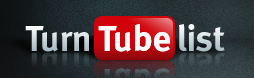How to use TurnTubelist
TurnTubelist is about cross-fading YouTube videos and creating video playlists. Why? Well, the fine art of DJing involves building sets: You can't just throw down a couple of hours of stomping tunes and expect everyone in the room to think you are a god. No. It's about subtlety and timing - mixing tracks in and out, choosing tracks to control the energy level of the crowd.
"The crowd" will most likely be your roommates, but the principles remain the same:
Selecting songs
Select some songs. You want to build on a theme, or a concept. Select a "base" collection of songs that you'd like to drop over the course of the set (Remember, however, you want to be flexible enough to react and adapt to the whims of your dancing minions).
We've provided some sample tracks to get you started, but you will want to get some of your favourite tracks loaded up by searching for them in the "YouTube Search" section.

 In the search results, click the 1 or 2 buttons (located on the image thumbnail, or in the playlist column on the right) to add the tracks to channel 1 or 2.
In the search results, click the 1 or 2 buttons (located on the image thumbnail, or in the playlist column on the right) to add the tracks to channel 1 or 2.
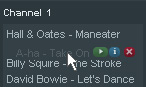 You can re-order your playlists by dragging them around - even swapping channels, if you want.
You can re-order your playlists by dragging them around - even swapping channels, if you want.
Cue your first track
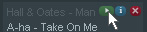 Select a track to get this thing started. Hover over the track you want to start with and click the small green play button. This will cue up your track ready to drop.
Select a track to get this thing started. Hover over the track you want to start with and click the small green play button. This will cue up your track ready to drop.
Play the track
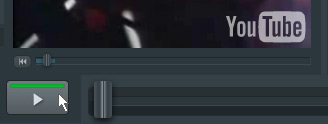 Slide the cross-fader to the channel your track is loaded on, and hit Play - the party has started. Watch as your room mate nods their head in appreciation of your cleverly selected opening track.
Slide the cross-fader to the channel your track is loaded on, and hit Play - the party has started. Watch as your room mate nods their head in appreciation of your cleverly selected opening track.
Cue the next track
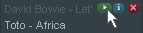 Right. You've got an important decision to make now. A bad second track will surely lose your roommates' attention. Choose your next track from the opposite channel wisely and cue it up the same as you did on the first track: by pressing the small green play button.
Right. You've got an important decision to make now. A bad second track will surely lose your roommates' attention. Choose your next track from the opposite channel wisely and cue it up the same as you did on the first track: by pressing the small green play button.
Because the cross-fader is pushed all the way to the edge on the first track, no sound can be heard from the new video you have loaded up. This allows you to play the video to by-pass any nonsense (like opening credits) that might exist before the song kicks in. Once you are at the start of the track, hit "pause". You're ready for your first mix.
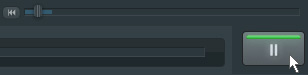
The Mix!
Here we go... Your first track is coming to an end - your roommates are anxious... what will happen now? Silence, as you clumsily load up and buffer a new track from YouTube? No way! You're ready: Hit play on the second track. You won't hear it, as the cross-fader is panned to the other side. Now, grab the cross-fader and gradually slide it across to your second track.

Your first track will fade out, and the new track fades in: Prompting impressed interjections, and possibly dancing, from your roommates. You've got the party started - now you just need to keep it moving 'til the broad daylight... good luck.
Press Play
As seen as the winner of WebJam 8!